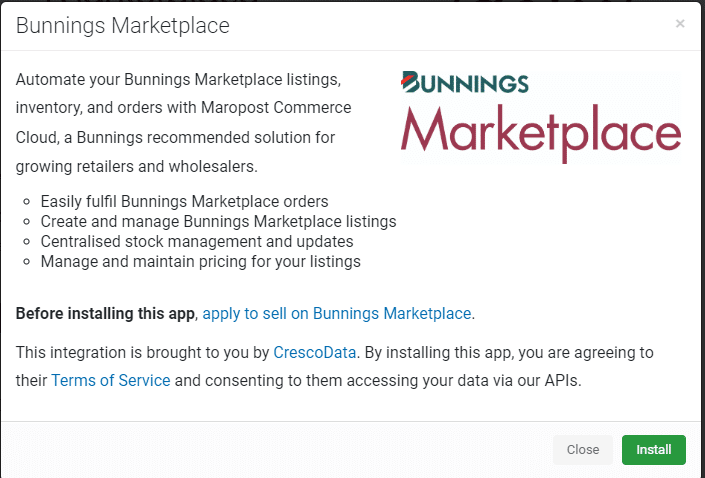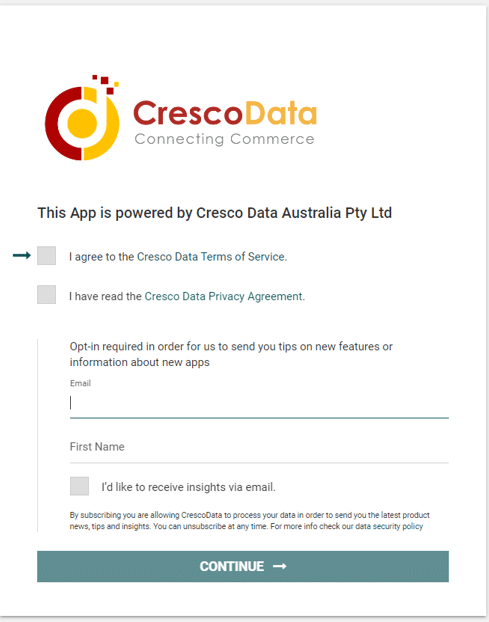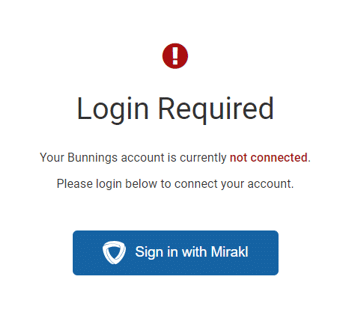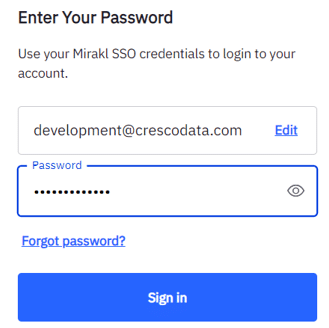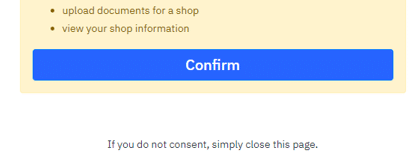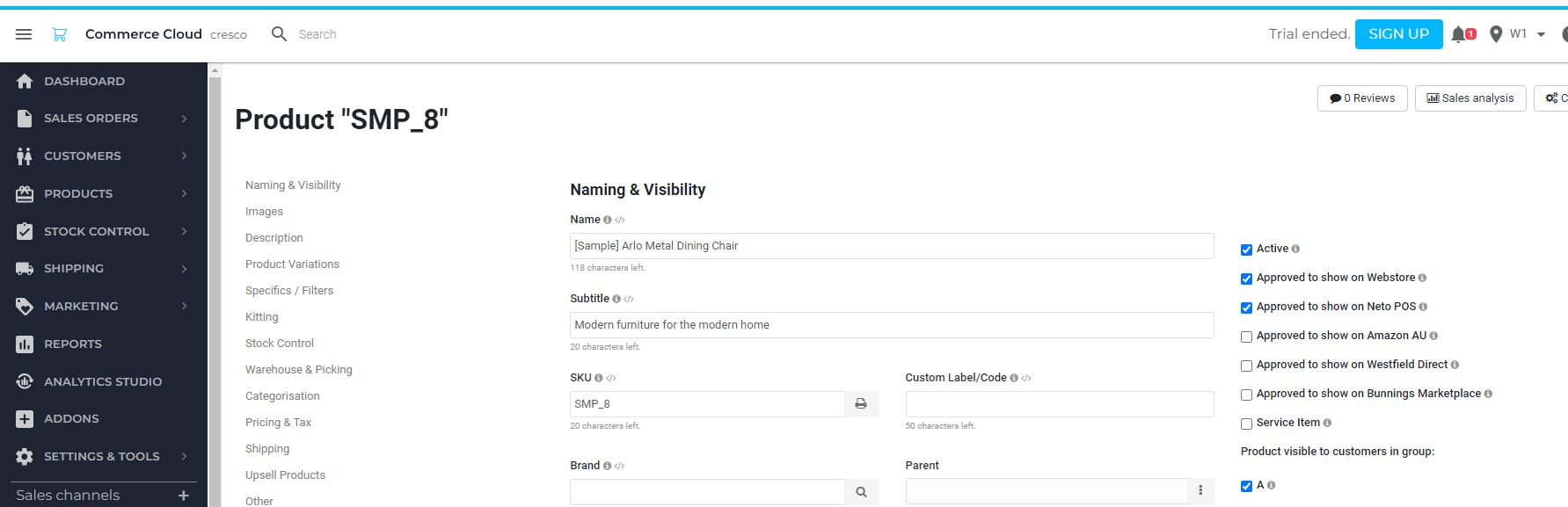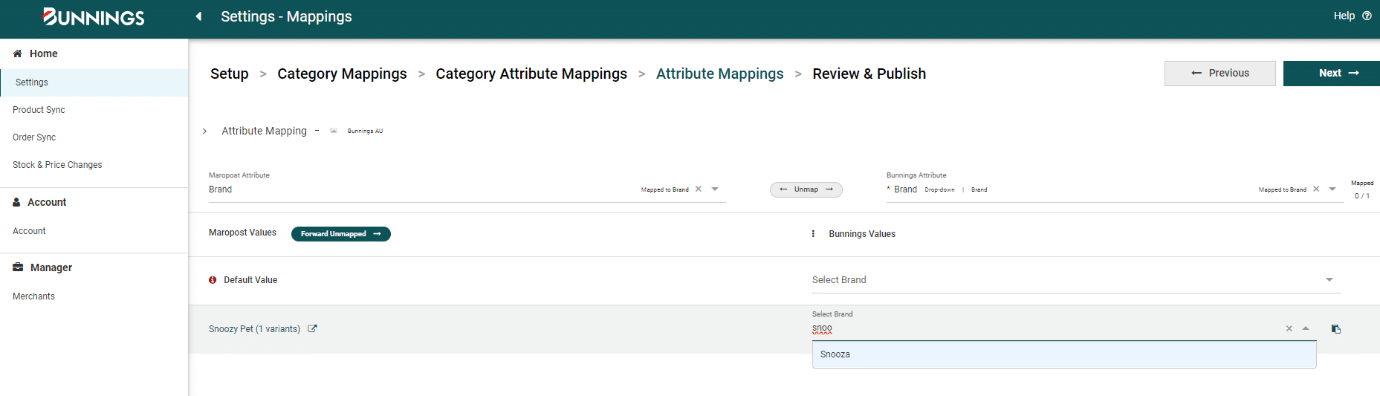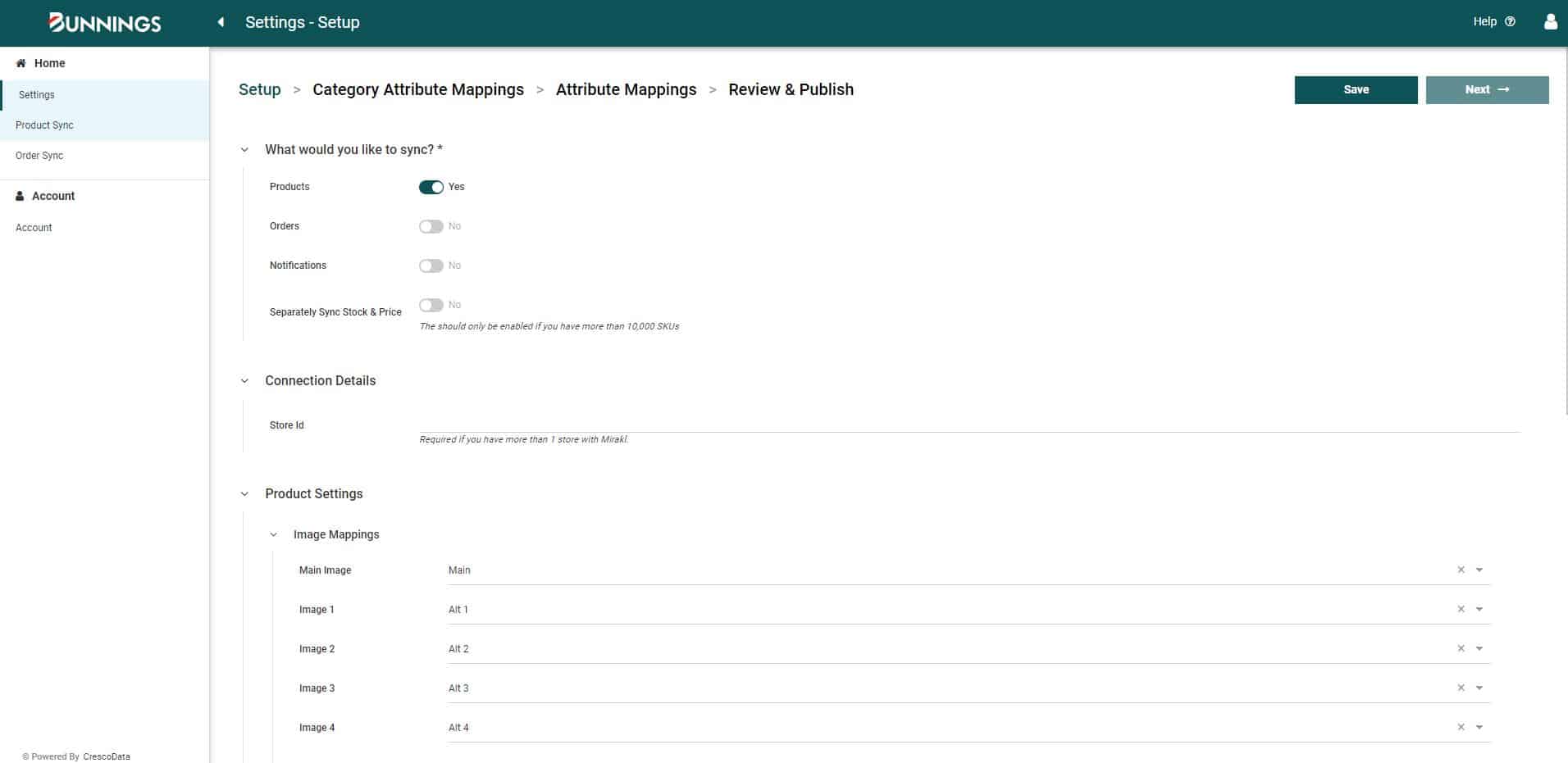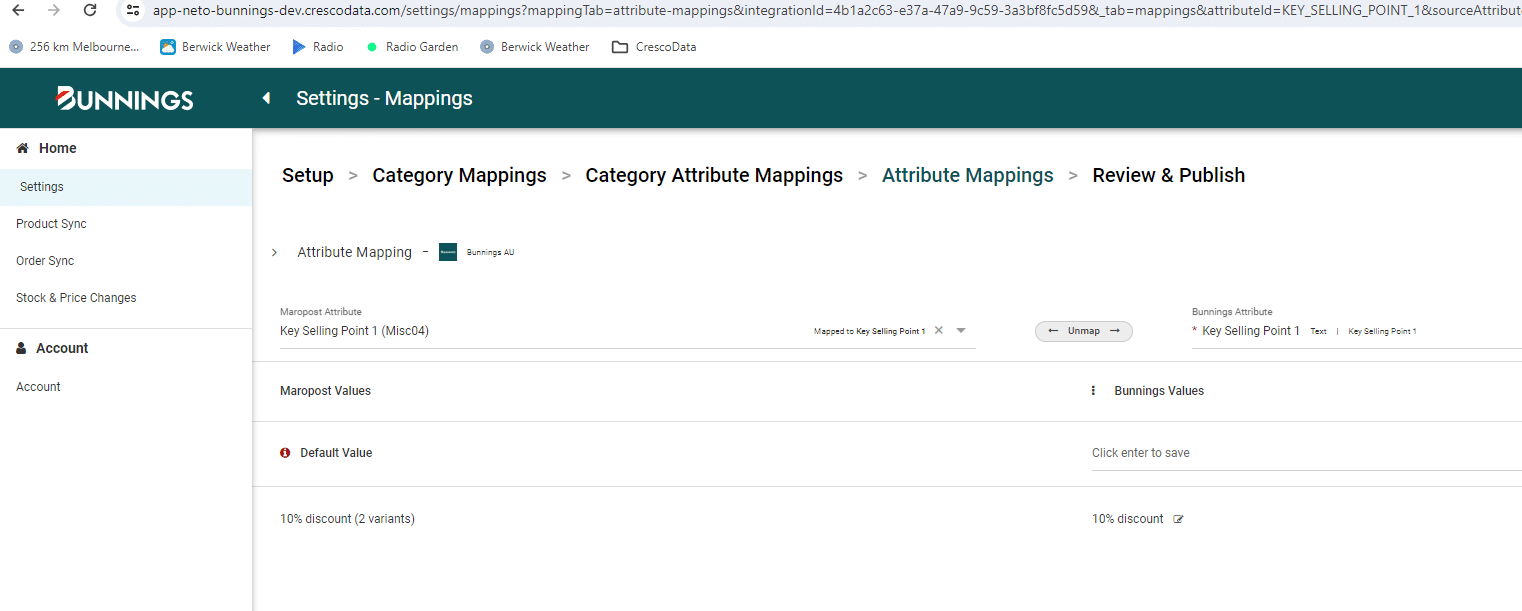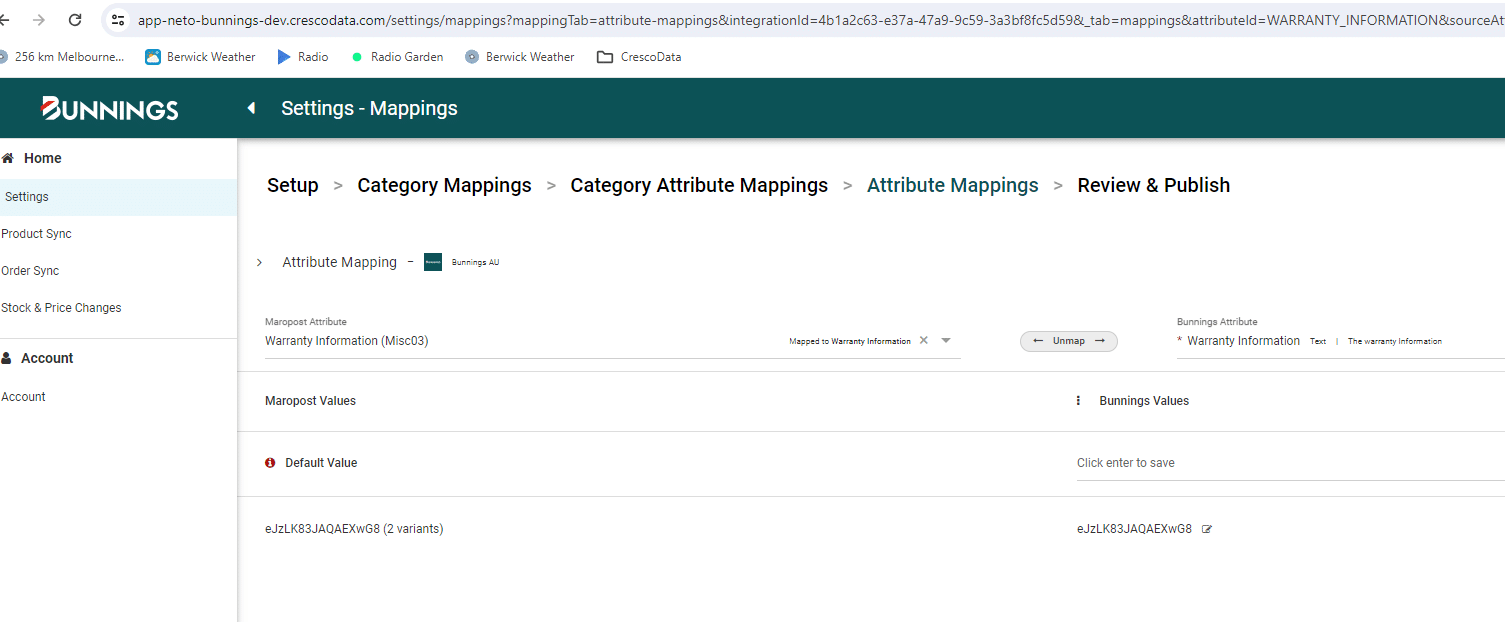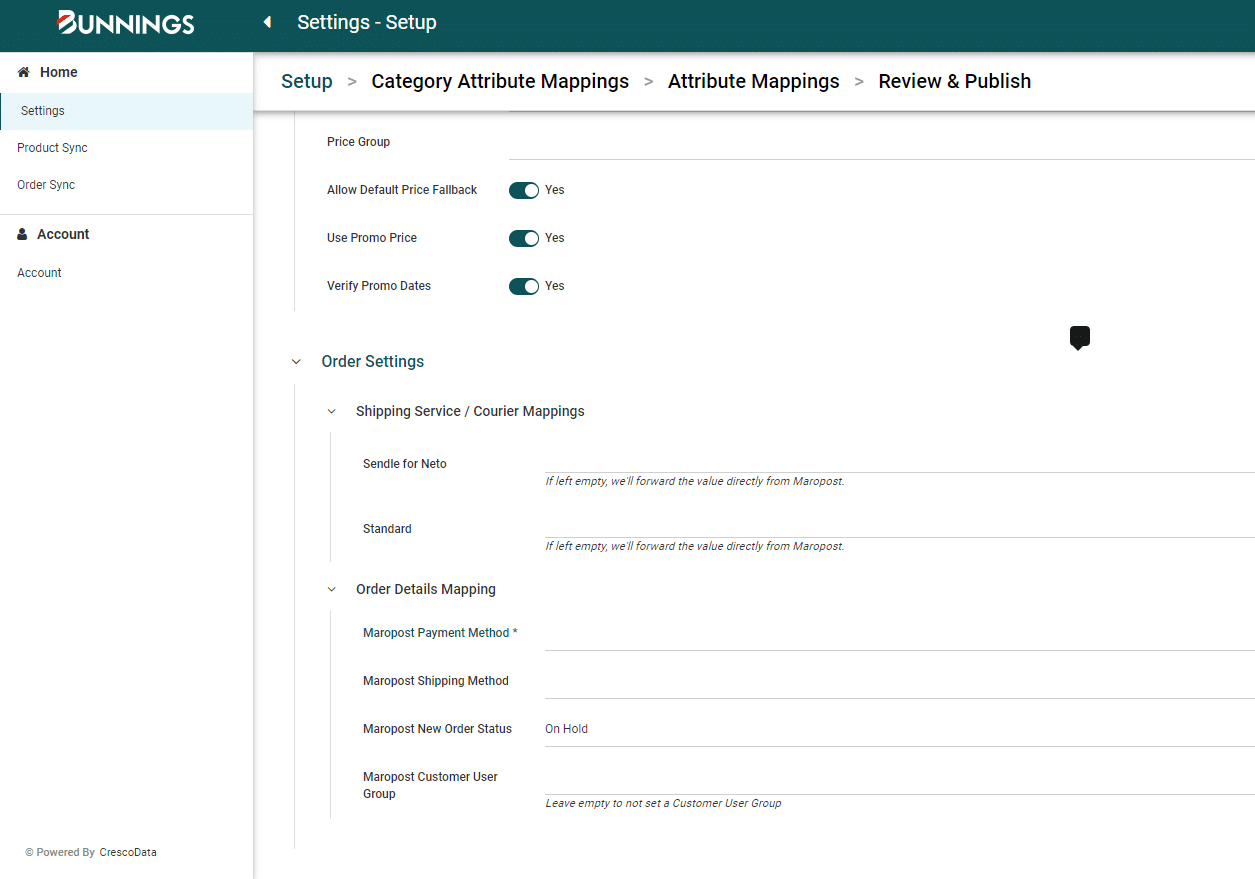Summary
Bunnings is Australia and New Zealand's leading retailer of home improvement and lifestyle products, and a major supplier to project builders, commercial tradespeople and the housing industry.
Overview
The Bunnings addon allows you to sell products on Bunnings.com.au while still taking advantage of Maropost Commerce Cloud's powerful back end system for order management.
Orders placed on Bunnings.com.au are downloaded into Maropost Commerce Cloud for processing. Once they are dispatched, Maropost Commerce Cloud sends the status back to Bunnings.com.au so that customers are notified of fulfilment, and can track the delivery.
In addition, stock levels maintained in Maropost Commerce Cloud are automatically synced to Bunnings.com.au.
Any order cancellations in Neto will not be synced to Bunnings directly, such orders needs to be refunded manually in Mirakl access provided by Bunnings Marketplace.
Setup video
Coming soon !!
Connecting Bunnings via Maropost Commerce Cloud
Customers of Maropost Commerce Cloud can connect to Bunnings using the Bunnings Addon App (powered by CrescoData) available in the Maropost Commerce Cloud Add-on Store.
If you require support on how to connect your Maropost Commerce Cloud account to Bunnings, please visit the Maropost Commerce Cloud support page - https://www.netohq.com/support/s/ask-us
Connect Maropost to Bunnings
- From your Maropost control panel select Addons from the left navigation.
- Locate the Bunnings addon from the Sales Channels section, and click the Install button.
- Confirm any additional costs by clicking the Install and Confirm button.
- This will redirect you to the Bunnings app to configure your setup.
- The Bunnings App is powered by CrescoData, so you will first need to accept our terms of service and privacy policies.
- Next you will be presented with a screen to provide your Bunnings account login.
- Click Sign in with Mirakl
- Enter your Mirakl SSO details and click on Sign in
- Click on Confirm in the next screen, and you are done.
Preparation for Initial Sync
Bunnings Marketplace expects the products to be adhering to certain formats and quality. Listed below are some of the important elements. Making sure that your product data in Maropost is in alignment with those will reduce the amount of product sync failures and rework.
- Products will only be synced if “Approved To Show On Bunnings” is set to approved in Maropost Commerce Cloud (neto) control panel, so please complete this step first before proceeding with product sync.
- Bunnings require Key selling points 1,2 3 are to be mandatory in product description (in Bunning’s system this is called product overview (long description)). The logic shared by Bunnings team to map Key Selling points from Maropost Commerce Cloud (neto) is given in section 2.4
- Bunnings require Warranty. The logic shared by Bunnings team to map Warranty text from Maropost Commerce Cloud (neto) is given in section 2.5
- Please work with Bunnings Marketplace team to add the “Brand” of your product is available in Bunnings Marketplace. If the app finds a matching brand during sync process, it will be automatically mapped; else either the retailer need to manually map it OR Bunnings Marketplace team needs to add the brand and you need to map it manually later from the ‘Attribute Mappings’ screen. If there is a brand not in the existing list for Bunnings Marketplace, the brand and logo need to be sent to Marketplacesupport@bunnings.com.au to be added.
Brand logo specs
700 pixels wide, any height, PNG format, No white - any white must be replaced with transparent background
- The size of the text field "description" cannot exceed 2000 characters
- The following words are restricted in overview /long description ( as of Jan 2024)
- sustainable
- pefc
- fsc
- sustainably
- environmentally friendly
- environment
- environmental
- eco-friendly
- bpa
- Some of the common product sync failures are because of
- ‘Button Cell Battery Included’ field being blank
- UPC or EAN or GTIN or Barcode information not conforming to standards or kept blank
- Less than three key selling points in description
- Few products missing category mapping
- You can always check the failure reasons at Product sync à Diagnostics à overview or Sync results screen
Settings
What would you like to sync?
Turning on one or all of the below syncs will show the authentication details required for Bunnings and the settings available to configure your setup between Bunnings and Maropost.
- Products
- Orders
- Notifications
- Separately Sync Stock & Price
Sync Timing
2. Product Settings
2.1 Image Mappings
The mapping of how you want to order Maropost Commerce Cloud (neto) images to Bunnings images.
2.2 Product Details
- Categorisation Method - What Maropost Commerce Cloud (neto) product category should be used to map to a Bunnings category.
- Map From Content Type - The Maropost Commerce Cloud (neto) category attribute to map to a Bunnings Category would be one of the “/_cpanel/content_types” attributes.
- Map From Custom Field - The Maropost Commerce Cloud (neto) category attribute to map to a Bunnings Category would be one of the “/_cpanel/miscfield_inventory” attributes.
- Category Attribute - This dropdown will change based on the “Categorisation Method” selected and based on what attribute is selected, this will be used to map to Bunnings categories.
- Description Attribute - Maropost Commerce Cloud's (neto) description attribute to use when syncing products. Only applicable if you have a custom description attribute you want to use over the default one.
- Name Attribute - Maropost Commerce Cloud's (neto) product name attribute to use when syncing products. Only applicable if you have a custom name attribute you want to use over the default one.
- Weight Attribute - Maropost Commerce Cloud's (neto) weight attribute used to sync to Bunnings, if you are using a custom attribute.
- Condition Attribute - Maropost Commerce Cloud's (neto) condition attribute used to sync to Bunnings - Note the values allowed are only - New, Used or Refurbished.
- Default Condition - The default condition to set for products, if a “Condition” attribute is not set
2.3 Mapping for Key selling points 1,2 and 3
Bunnings require Key selling points 1,2 and 3 are to be mandatory in product description. The following logic is shared by Bunnings team to map Key Selling points from Maropost Commerce Cloud (neto)
The following logic is evaluated from top to bottom and is applicable for all products. Note that Bunnings will not accept a product without Key selling points 1,2 and 3 and the product sync will fail if they are absent.
- If Retailer has custom fields in Maropost Commerce Cloud (neto) with data for Key selling points 1,2 and 3, they can map the fields themselves by going to to the app’s settings - Attribute mappings screen.
In the below example, a custom field in Maropost (Misc04) is used to hold the key selling point 1 in Maropost and is mapping to the Bunnings key selling point 1
- If such a mapping does not exist, the integration will extract the first 3 bullet points from Maropost’s ‘Description HTML’ field and map to key selling points 1, 2 and 3. (Please note that the description must be formatted as bullet points and not just a list).
2.4 Mapping for “Warranty”
Bunnings require a “Warranty” to be mandatory in product listing. The logic below is shared by Bunnings team to map “Warranty” from Maropost Commerce Cloud (neto)
The following logic is evaluated from Top to bottom and is applicable for all products.
- (2a)If a Retailer has Warranty information in a Maropost Commerce Cloud (neto) field, they can map it via Attribute mappings screen like above.
- (2b)If there is no mapping in 2a, then read the next line from the word “Warranty” in Maropost’s ‘Description HTML’ field and map to Bunnings “Warranty information” field.
- (2c)If description has no word “Warranty” in Maropost’s ‘Description HTML’ field, use a static text “Standard consumer warranty” as Bunnings “Warranty information” field
Note: App already has a default value text option, this should be used only in step 2c.
3. Stock & Price Settings
- Virtual Stock Qty - The quantity to set on the marketplace for virtual Maropost Commerce Cloud (neto) products.
- Stock Buffer - If set, we will subtract this amount from the available stock quantity we import from Maropost Commerce Cloud (neto) .
- Price Group - Maropost Commerce Cloud's (neto) price group to use when syncing the price. You can leave this empty and enable Allow Default Price Fallback to use the default price group.
- Allow Default Price Fallback - Whether to fallback to the product's default price when syncing products that do not have your selected Price Group. If false, we will raise an error instead of using the default price.
- Use Promo Price - Whether to sync promotional pricing from the selected Maropost Commerce Cloud (neto) price group, to Bunnings.
4. Order Settings
4.1 Order Status Mapping
- New Orders - The status to set orders on Maropost Commerce Cloud (neto) when the order we import is not yet fulfilled.
4.2 Shipping Service Mappings
- The shipment service mappings for order fulfillments. This is required so we can select the correct shipping service when fulfilling orders on the marketplace.
4.3 Configuration
- Maropost Commerce Cloud (neto) Payment Method - The payment method to use when creating orders on Maropost Commerce Cloud (neto).
- Maropost Commerce Cloud (neto) Shipping Method - The shipping method to use when creating orders on Maropost Commerce Cloud (neto). Leave blank to not set any shipping methods during order creations.
5. Notification Settings
Allows you to opt into receiving key email alerts that require action within the App.
- Notification Hour - When you would like to receive the daily email summary.
- Order Sync Errors - Opt in to receiving a summary of all order errors between Maropost Commerce Cloud (neto) and Bunnings.
- Product Sync Errors - Opt in to receiving product error notifications when publishing to Bunnings.
- Mapping Errors - Opt in to receiving category mapping errors that requires action.
At any time you can unsubscribe to these notifications either within the App or via a link in the email.
6. Product Sync
Upon clicking “Save” on the "Settings" page, this will validate your Bunnings credentials and trigger the downloading of products from Maropost Commerce Cloud (neto) for mapping. This process will take 5-10mins, so please review after this period of time.
NOTE - All your existing Bunnings products will be deactivated, until you complete the Product mapping steps below.
Once products have been downloaded from Maropost Commerce Cloud (neto) , click "Next" from the top right.
Products will only be synced if “Approved To Show On Bunnings” is set to approved in Maropost Commerce Cloud (neto) , so please complete this step first before proceeding with Category mapping.
7. Category Mapping
- Once all products are downloaded, click "Next" from the settings page.
- Here we will summarise all unique Neto categories across all products under the “Source Categories” column.
- For every “Source Category” click into “Select Category Mapping” to select the most appropriate Bunnings category.
- NOTE - Click on the source category will link you to all products allocated to this Maropost Commerce Cloud (neto) category.
- Once all categories have been mapped, products will be synced to Bunnings.
8. Preview Products
Under the "Product Sync" you can click into a product to review the following:
- Once categories have been mapped you can click on the “Preview” link to review how products will look in Bunnings - This will include how product variants will be grouped and the category allocation.
- Under a product listing we also have two other tabs:
- Overview - If you want to review the payloads from Neto and sent to Bunnings.
- History Log - Provides a summary of all updates from Neto and how this then updated Bunnings. This is useful to see how stock has changed over time.
9. Product Sync -> Exports
- This is to show the products we have attempted to sync to Bunnings - Either successfully or unsuccessfully.
10. Product sync -> Diagnostics
- This tab summarises the updates we receive back from Bunnings, upon product sync.
- Clicking into a specific error category will show what the issue is for resolution. Key ones being:
- Category missing.
- Attribute missing.
- No images
- No price.
11. Publishing Products
If you want to republish your products after a settings change, follow the below steps:
- Go to the “Settings” page, change the settings required and click “Save”. This will highlight a prompt on how you can republish your products with the reflected setting.
- Go to the “Product Sync” page and click on the “Republish” button.
- This will popup a warning for you to finally click the “Re-publish” button.
- This will sync all updates to Bunnings.
Note - There is a daily limit on how many times you can republish.
12. ORDER SYNC
12.1 Imports
- This will show all imports received from Bunnings and Maropost.
- Here you can also filter on a number of key attributes like Order # and order status. We also recommend to filter on “Integration” to see what has been imported from Bunnings or Maropost.
- Clicking into a specific order will show:
- Overview - If you want to see the last payload received from Bunnings to Maropost.
- History Tab - A summary of changes to the order over time.
- Listing - A simplified view of the order and items ordered.
12.2 Exports
- This will show all exports to Bunnings and Maropost.
- Here you can also filter on a number of key attributes like Order # and order status. We also recommend to filter on “Integration” to see what has been exported to Bunnings or Maropost.
- Clicking into a specific order will show:
- Overview - If you want to see the last payload received from Bunnings to Maropost.
- History Tab - A summary of changes to the order over time.
- Listing - A simplified view of the order and items ordered.
13. Health Dashboard
The Health Dashboard is about providing transparency through a one-page summary of a merchant's CrescoData setup, providing key actionables and a summary of performance at a glance.
14. Video Overview
15. Key Sync Types
15.1 Products
- No. of Products - Based on the number of products synced to a destination channel within the last 30 days. It is not the total number of products under your setup, only the products that have updated in the last 30 days.
- Percentage of Products with success - Based on a success response at a variant level as a percentage of all responses received over the past 30 days.
- Percentage of Products with warning - Based on a warning response at a variant level as a percentage of all responses received over the past 30 days.
- Percentage of Products with error - Based on an error response at a variant level as a percentage of all responses received over the past 30 days.
- Error Summary - Shows all error responses by high level category, with the ability to click into each category to see what actions are required to fix the error.
15.2 Orders
- New Orders - Last 7 Days - Total number of orders over the last 7 days, with a comparison to the last 7 days to see if sales have increased or decreased. Both numbers are clickable to review the specific orders within each time period.
- New Orders - Last 30 Days - Total number of orders over the last 30 days, with a comparison to the last 30 days to see if sales have increased or decreased. Both numbers are clickable to review the specific orders within each time period.
- Order Value - Last 30 Days - Total order value over the last 30 days, with a comparison to the last 30 days to see if sales have increased or decreased.
- Order Status - A summary of orders from the last 30 days and what status they are in.
- Total New Orders This Week - Graph showing order numbers per day, over the last 7 days.
- Error Summary - Shows all error responses by high level category, with the user clicking into each to see what actions are required to fix the error.