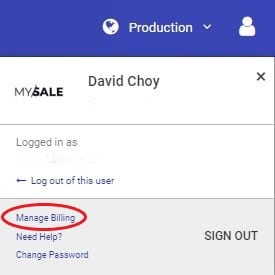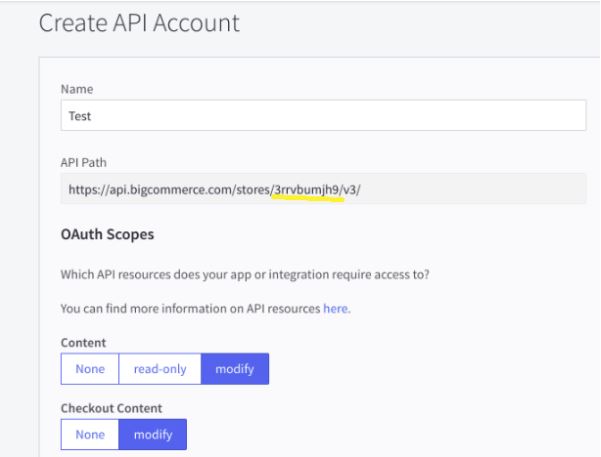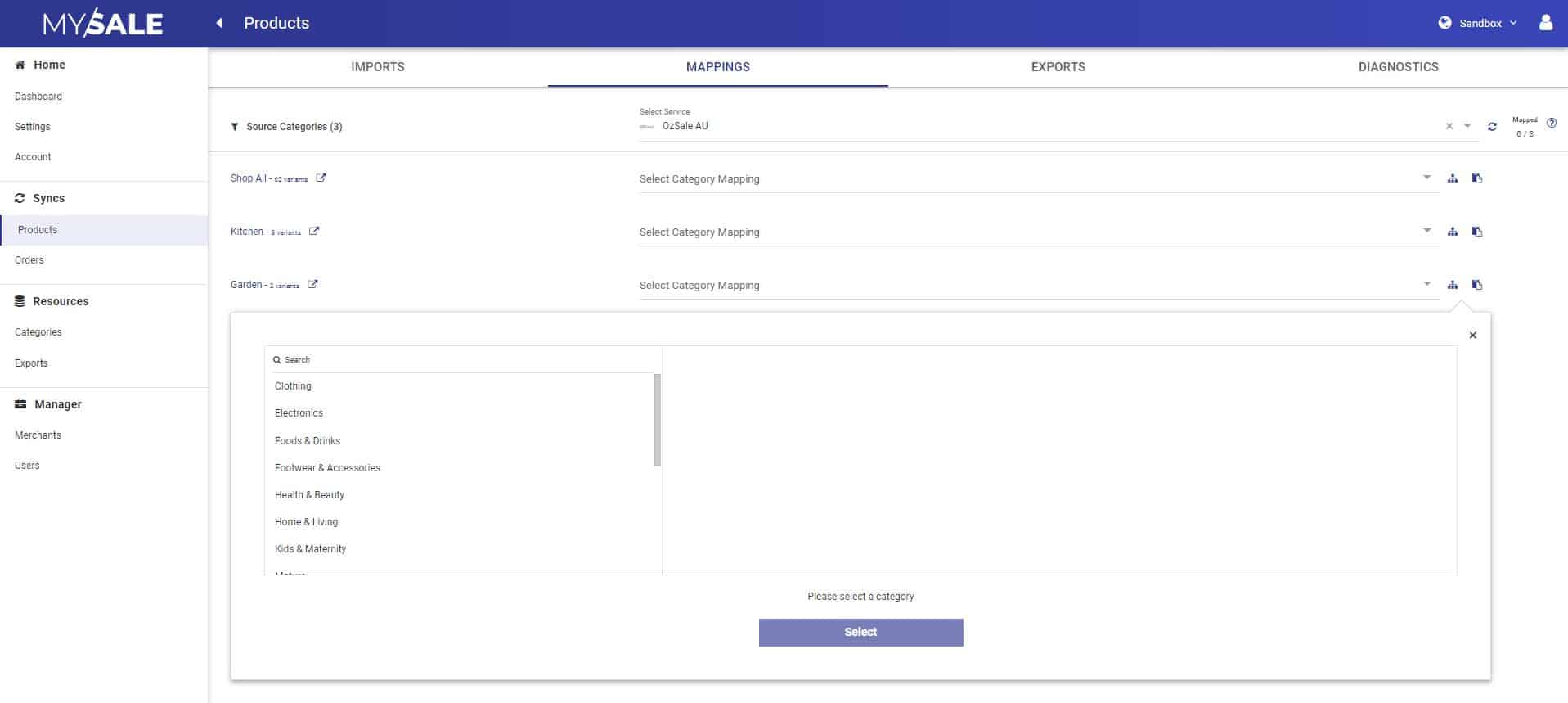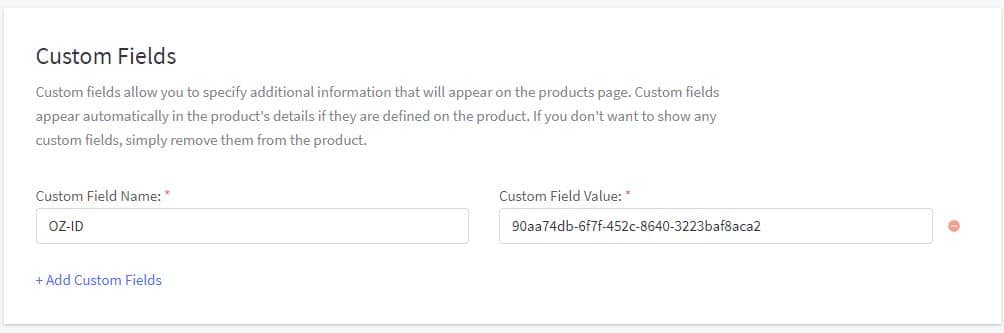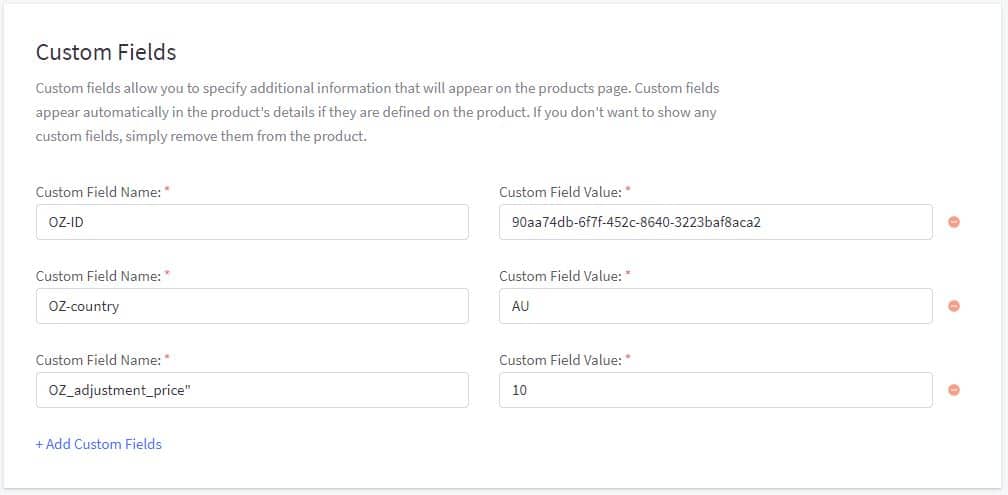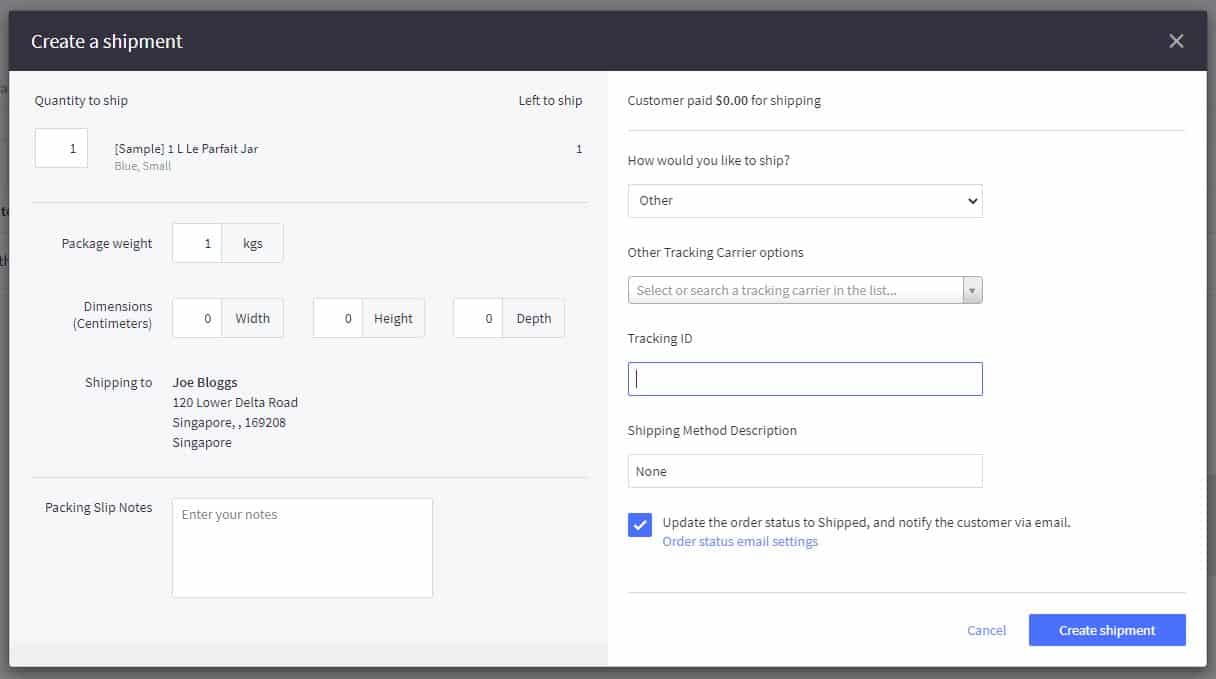OzSale Branded Portal
Summary
OZSALE & NZSALE (MYSALE Group) is the leading online shopping club in Australia and New Zealand and your doorway to affordable designer fashion.
This help guide will walk you through how you can onboard yourself on to the OZSALE & NZSALE Marketplaces in order to sync products, stock, orders and order updates via BigCommerce.
Service Fee
The first thing you need to do is to pay for the service fee to use this application.
- When you first login to https://ozsale.crescodata.com/ you will see a warning message - "Payment is required to activate your services. Click here to make your payment."
- The quarterly subscription is AUD$165 inc GST and will automatically be charged quarterly.
- Service can be terminated at any time. There is no refund offered for this service.
- This is required before any services can be activated.
- Clicking the link, will take you through to a payment page.
- Please note this is a quarterly payment, with a minimum term of 12 months.
- Once payment has been made, this will redirect you to our Branded Portal to complete setup.
Manage Billing
You can edit your credit card details by clicking on the top right icon and selecting Manage Billing.
This will direct you to a Stripe hosted page to change / update your credit card details.
It also allows you to view your previous billing history.
Video Guide
Settings
Connection details
Upon logging into https://ozsale.crescodata.com/, first go to "Settings" from the left navigation.
Here you will be asked to add in your connections details for BigCommerce and OZSALE & NZSALE . Please review the below on how you can access these details.
OZSALE & NZSALE
- This will be provided by your OZSALE & NZSALE account manager.
BigCommerce
- Log in to your BigCommerce admin account: https://login.bigcommerce.com/login
- From the left navigation select Advanced Settings.
- Next select API Accounts.
- Click Create API Account and select Create V2/V3 API Token.
- Under oAuth Scopes select the follow permissions:
- Carts - Modify
- Checkout Content - Modify
- Customers - Modify
- Information & Settings - Modify
- Orders - Modify
- Order Transactions - Modify
- Create Payments - Create
- Get Payment Methods - read-only
- Stored Payment Instruments - modify
- Products - Read-only
- Upon Save it will provide you with the details to load into the Branded Portal.
- Store Hash - This can be found as below when creating the API account:
Once completed, click "Next"
Products
- Stock buffers - If you want to add a buffer to stock retrieved from BigCommerce, then add a <number> we should deduct to send to OZSALE & NZSALE .
- Price Adjustment - This price adjustment field is only for your OzSale AU store only. Example: Input 10 to add 10 percent or -10 to subtract 10 percent from prices synced to OzSale.
- Sync Rrp - Whether to send RRP prices to the OzSale AU store.
- Sell in New Zealand - If toggled on then:
- NZD Currency Conversion Method - Select how you want to convert your BigCommerce currency (Based on Shop Currency selected previously) to NZD.
- Global Conversion Rate - Automatic price conversion based on exchange rate data delivered from over 15 reliable data sources, every minute. Sources include banks and financial data providers.
- Custom Conversion Rate - Manually defined exchange rate. For example, input 1.3 to multiply your prices by x 1.3 when selling on OzSale NZ.
- NZD Price Adjustment - Example: Input 10 to add 10 percent or -10 to subtract 10 percent from prices synced to OzSale NZ.
- NZD Sync Rrp - Whether to send RRP prices to the OzSale NZ store.
- NZD Currency Conversion Method - Select how you want to convert your BigCommerce currency (Based on Shop Currency selected previously) to NZD.
- Keyword Excludes - This setting enables the exclusion of keywords from matching products, which are entered in this setting using comma separation.
- Next toogle both of the BigCommerce and OZSALE & NZSALE services from "Not Active" to "Active".
- Click "Next".
Orders
- Delivery Time (in days) - This option is used by the seller to specify the estimated days of fulfilled the order and reach to the customer in days. The estimate time will be the order dispatched time + delivery date (in days).
- Toogle both of the BigCommerce and OZSALE & NZSALE services from "Not Active" to "Active".
- Click "Save" to complete the setup.
This will schedule the download of products from BigCommerce. Also sync any future orders from OZSALE & NZSALE to BigCommerce.
Publishing products to OZSALE & NZSALE
Below is the process of how you publish products from BigCommerce to OZSALE & NZSALE. These steps must be taken in order for products to publish, so please follow them carefully.
Category allocation
Category mapping can be done in two different ways - Bulk Mapping or Custom Fields.
Noting that you can do Bulk Mapping and overwrite at a product level with a custom field.
Bulk Mapping
This allows you to map the BigCommerce Category to an OZSALE category by doing the below:
- Go to "Products"
- Go to the "Mappings" tab.
- Here you will see all unique Source Categories to map to an OZSALE category.
- The Source Category is based on the category path with the lowest sort order.
- Noting you can:
- Filter Source Categories by keyword.
- You can copy an OZSALE category mapping and paste to other Source Categories that will use the same category.
- You can filter an OZSALE category by keyword or drill down.
Custom Field
Below is how you can create a BigCommerce "custom field" to define what category the product should be published to in OZSALE & NZSALE.
Products will only be published to OZSALE & NZSALE , if it has one of these tags.
-
Go to the “Categories” link from the left navigation.
-
Click on the "Export" button to export all category.
- This will link you to "Exports" where you can download the OZSALE & NZSALE category list.
-
Review the category list and find the categories most relevant to your products.
-
Go into BigCommerce and follow the steps outlined HERE to bulk apply custom fields to products.
- Custom field name - OZ-ID
- Value - <Ozsale Category>
-
Example - If we want to list a product under “Clothing > Mens > Activewear > Compression Clothing” in OZSALE & NZSALE , the value for the custom field "OZ-ID" would be “90aa74db-6f7f-452c-8640-3223baf8aca2”
-
We will then sync the product to OzSale automatically - No additional action required.
NOTE - We only sync products to OZSALE & NZSALE that has a custom field and value listed above.
Country of Origin
If you can to define the country of origin per product, then please follow the below steps:
- Go into BigCommerce and follow the steps outlined HERE to bulk apply custom fields to products.
- Create a custom field named "OZ-country"
- The value will be the “Alpha-2” Country code list HERE
- Example if the product was made in Australia then the custom field name would be "OZ-country" and the value would be "AU".
Shipping Policies
If you want to define a shipping policy per product, then please follow the below steps:
- Go into BigCommerce and follow the steps outlined HERE to bulk apply custom fields to products.
- Create a custom field named "OZ-Shipping_policies"
- The value will be the policyID is located in Mysale as below:
Markup / Markdown Price
If you want to markup or markdown the price from Bigcommerce to OzSale per product, then please follow the below steps:
- Go into BigCommerce and follow the steps outlined HERE to bulk apply custom fields to products.
- Create a custom field named "OZ_adjustment_price"
- Markup - The value for a percentage markup would be "10" to increase the price by 10%.
- Markdown - The value for a percentage markdown would be i.e. "-10" to decrease by 10%.
Allow and Excluded Country
If you want to sell your products in both New Zealand and Australia, or exclude on either then follow the below steps:
- Add the below keywords under the search_keywords field.
- Allow selling:
- To sell in New Zealand, use the keyword - oz-allowed-NZ
- To sell in Australia, use the keyword - oz-allowed-AU
- Exclude selling:
- To exclude selling the product in New Zealand, use the keyword - oz-excluded-NZ
- To exclude selling the product in Australia, use the keyword - oz-excluded-AU
NOTE - If no keywords are added then by default the product will be sold on all regions.
Deactivate a product
If you have previously created a product and want to deactivate the product, you can do this by:
- Custom Field:
- Go into BigCommerce and follow the steps outlined HERE to bulk apply custom fields to products.
- Create a custom field named "OZ-deactivate"
- The value will be "y" to deactivate.
- Remove the Custom Field category value.
Product Diagnostics
The below video explains the Diagnostic tab of the Product Sync area.
Noting that the below video portal is slightly different in that:
- Integration Diagnostics is the same as Diagnostics in the OZSALE portal.
- Results is the same as Sync Results in the OZSALE portal.
Orders
-
Once an order is placed on OZSALE & NZSALE it will sync to BigCommerce.
- Orders will be auto-acknowledged back to OZSALE & NZSALE .
- Shipment update
- You can then go into BigCommerce and fulfill the order, ensuring a tracking number and carrier is added.
- Click on "Ship Items"
- Add a Tracking Number and Carrier.
- Full cancellation
- Change status of order to “Cancelled” on BigCommerce
- Note: This can only be done before any shipment is created
- Partial cancellation/refunds
- Refund/ship individual order lines on BigCommerce
- Ship/refund the rest of the order lines
- Change status of order to “Shipped” or “Completed”
- Note: Refunds on order lines cannot be created after a shipment has been created for it, and vice versa. If a further update needs to be done to the order line after a shipment or refund has been created, a manual change on OZSALE & NZSALE will have to be made.
- This will then publish an order status update to OZSALE & NZSALE.
Order Diagnostics
The below video explains the Diagnostic tab of the Order Sync area.
Noting that the below video portal is slightly different in that:
- Integration Diagnostics is the same as Diagnostics in the OZSALE portal.
- Results is the same as Sync Results in the OZSALE portal.
Health Dashboard
The Health Dashboard is about providing transparency through a one-page summary of a merchant's CrescoData setup, providing key actionables and a summary of performance at a glance.
Video Overview
Key Sync Types
Products
- No. of Products - Based on the number of products synced to a destination channel within the last 30 days. It is not the total number of products under your setup, only the products that have updated in the last 30 days.
- Percentage of Products with success - Based on a success response at a variant level as a percentage of all responses received over the past 30 days.
- Percentage of Products with warning - Based on a warning response at a variant level as a percentage of all responses received over the past 30 days.
- Percentage of Products with error - Based on an error response at a variant level as a percentage of all responses received over the past 30 days.
- Error Summary - Shows all error responses by high level category, with the ability to click into each category to see what actions are required to fix the error.
Orders
- New Orders - Last 7 Days - Total number of orders over the last 7 days, with a comparison to the last 7 days to see if sales have increased or decreased. Both numbers are clickable to review the specific orders within each time period.
- New Orders - Last 30 Days - Total number of orders over the last 30 days, with a comparison to the last 30 days to see if sales have increased or decreased. Both numbers are clickable to review the specific orders within each time period.
- Order Value - Last 30 Days - Total order value over the last 30 days, with a comparison to the last 30 days to see if sales have increased or decreased.
- Order Status - A summary of orders from the last 30 days and what status they are in.
- Total New Orders This Week - Graph showing order numbers per day, over the last 7 days.
- Error Summary - Shows all error responses by high level category, with the user clicking into each to see what actions are required to fix the error.
Troubleshooting
How do I review the exchange rate used to convert to NZD?
If you selected Global Conversion Rate to convert your prices to NZD, you can review the exchange rate used by:
- Go to Settings and the Product section.
- Under the NZD Currency Conversion Method if you Global Conversion Rate is selected, you will see the text - View the current exchange rate by clicking the
here - After clicking the link, you will be redirected to currency exchange page. Here you can change the From currency and the date you want to review the exchange rate for.