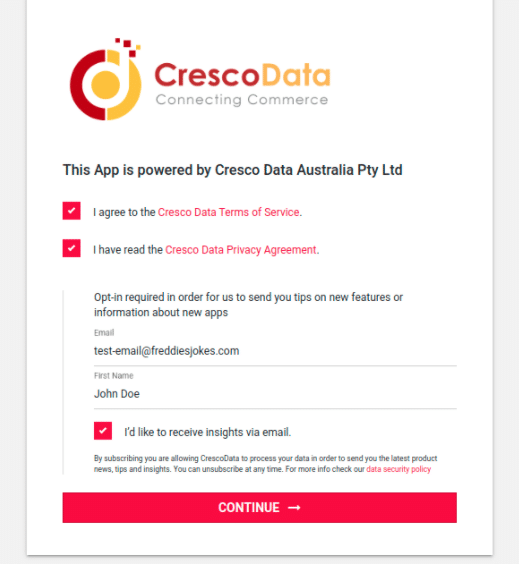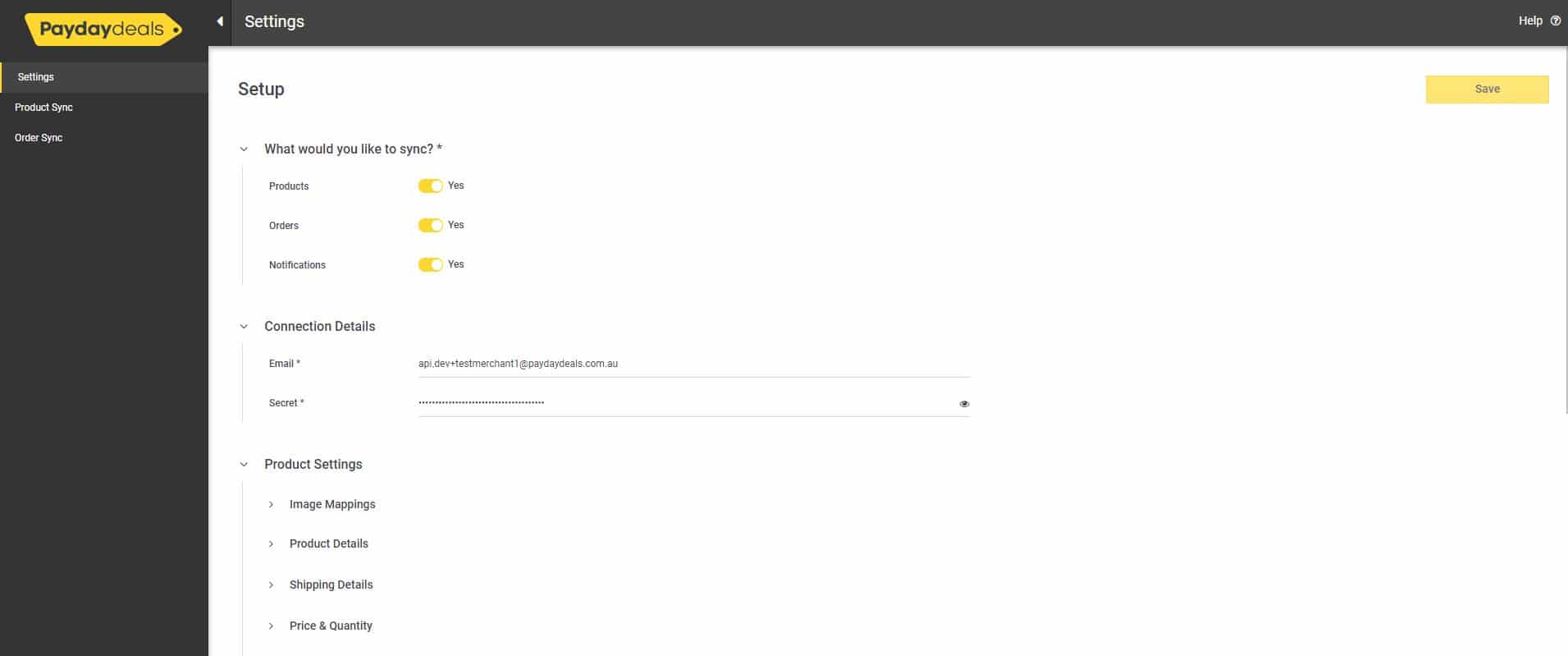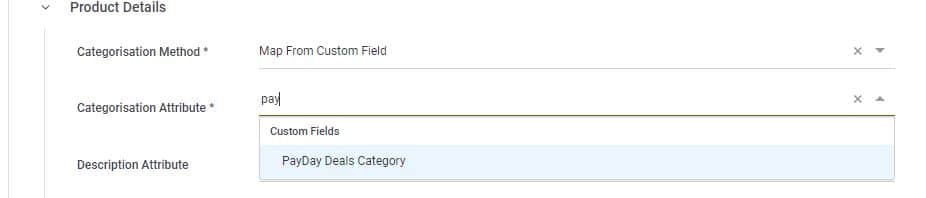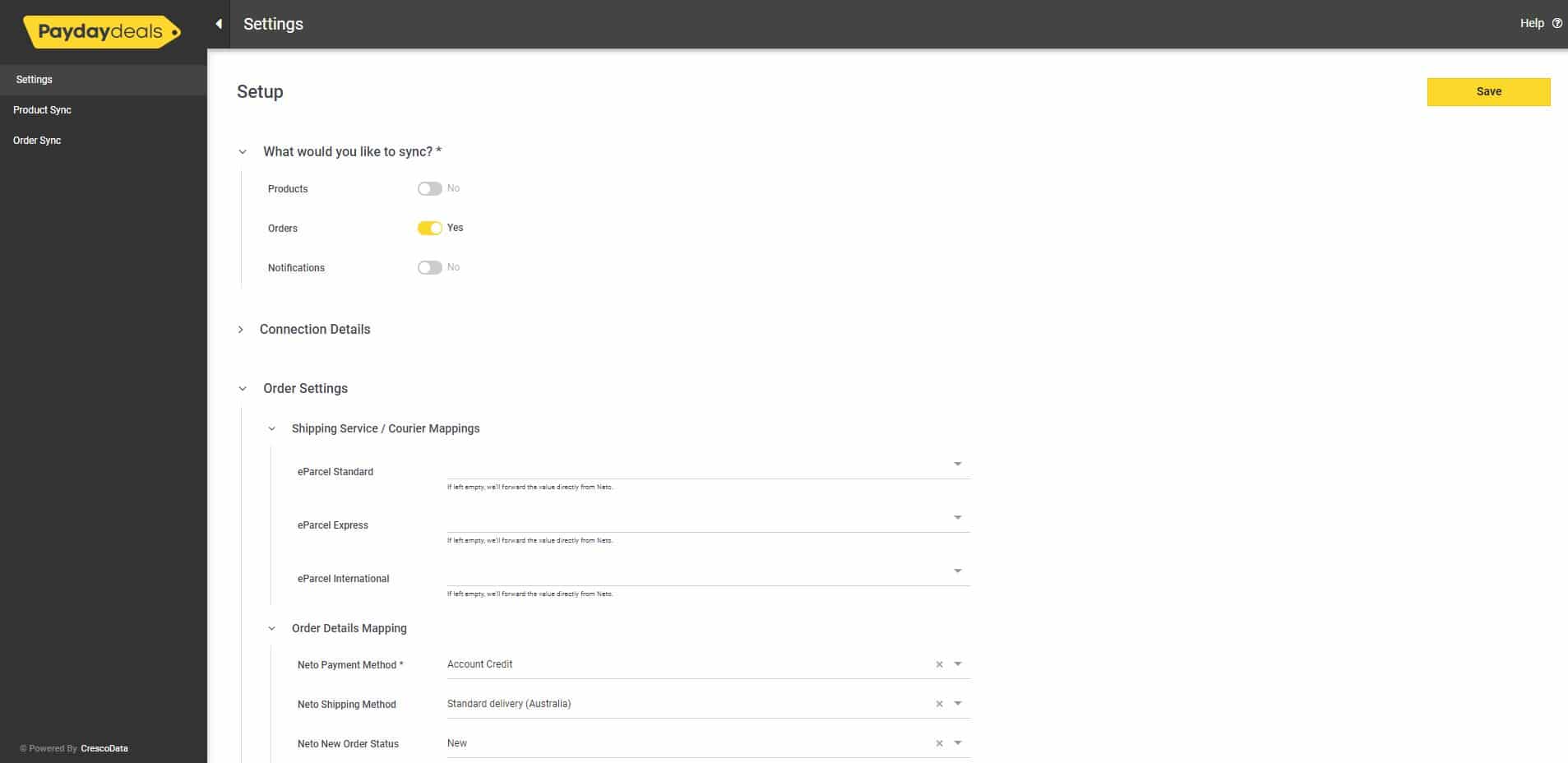Payday Deals
SUMMARY
Payday Deals is on a mission to become the home of Australia’s best deals online. Since we opened our digital store doors, a customer-centric approach and local mindset has driven everything we do. Our team works hard every day to add new items to our catalogue of thousands of products - keeping quality and convenience high, while delivering the best deals to Australia. From homeware to technology, and from beauty to fitness, we’re bridging the gap between products and consumers.
https://paydaydeals.com.au
Connecting Payday Deals via Maropost Commerce Cloud
Customers of Maropost Commerce Cloud can connect to Payday Deals using the Payday Deals Addon App (powered by CrescoData) available in the Maropost Commerce Cloud (neto) Add-on Store.
For more information - you can visit the Maropost Commerce Cloud website https://www.netohq.
If you require support on how to connect your Maropost Commerce Cloud account to Payday Deals, please visit the Maropost Commerce Cloud support page - https://www.netohq.com/support/s/ask-us
Overview
The Payday Deals addon allows you to sell products on paydaydeals.com.au while still taking advantage of Maropost powerful back end system for order management.
Orders placed on paydaydeals.com.au are downloaded into Maropost for processing. Once they are dispatched, Maropost Commerce sends the status back to your website so that customers are notified of fulfilment, and can track the delivery.
In addition, stock levels maintained in Maropost are automatically synced to paydaydeals.com.au.
SETUP VIDEO
Connect Maropost to Payday Deals
- In your Maropost control panel select the Addons menu.
- Locate the Payday Deals addon in the Sales Channels section, and click the Install button.
- Confirm any additional costs by clicking the Install and Confirm button.
- This will redirect you to the Payday Deals app to configure your setup.
- The Payday Deals App is powered by CrescoData, so you will first need to accept their terms of service and privacy policies.
Settings
What would you like to sync?
Turning on one or both of the below syncs will show the authentication details required for Payday Deals and the settings available to configure your setup between Payday Deals and Maropost.
- Products
- Orders
Sync Timing
Product Settings
Connection details
This information would have been provided by Payday Deals, upon acceptance of your merchant account. If you do not have these details please contact your Payday Deals account manager.
Image Mappings
The mapping of how you want to order Maropost Images to Payday Deals images.
Product Details
- Categorization Method
- You will first need to create a custom attribute in Maropost called "Payday Deals Category"
-
- You will then need to apply the most appropriate category from the google category taxonomy to all products you want to publish to Payday Deals - https://www.google.com/basepages/producttype/taxonomy.en-US.txt
-
- Category Attribute - Once completed you will select "Payday Deals Category" from the dropdown.
- Description Attribute - Maropost description attribute to use when syncing products. Only applicable if you have a custom description attribute you want to use over the default one.
- Specification Attribute - Maropost specification attribute to use when syncing products. Only applicable if you have a custom specification attribute you want to use over the default one.
- Features Attribute - Maropost feature attribute to use when syncing products. Only applicable if you have a custom feature attribute you want to use over the default one.
- Name Attribute - Maropost product name attribute to use when syncing products. Only applicable if you have a custom name attribute you want to use over the default one.
- Weight Attribute - Maropost weight attribute to use when syncing products. Only applicable if you have a custom weight attribute you want to use over the default one.
- Manufacture Country Attribute - Maropost manufacture country attribute to use when syncing products.
- Default Manufacture Country – The default manufacture country attribute to set for all products.
- Gender Attribute - Maropost gender attribute to use when syncing products.
- Default Gender - The default gender attribute to use when syncing products.
Shipping Details
- Default Handling Time (days) - A default handling time (days) if one is not specified against the product in Maropost.
- Default Shipping Level – The default shipping level to use across all products. To define special shipping rules, refer to Payday Deals user manual.
- Shipping Level Attribute - The Maropost shipping level attribute to. To define special shipping rules, refer to Payday Deals user manual.
Price & Quantity
- Virtual Stock Qty - The quantity to set on the marketplace for virtual Maropost products.
- Stock Buffer - If set, we will subtract this amount from the available stock quantity we import from Maropost.
- Price Group - Maropost price group to use when syncing the price. You can leave this empty and enable Allow Default Price Fallback to use the default price group.
- Allow Default Price Fallback - Whether to fallback to the product's default price when syncing products that do not have your selected Price Group. If false, we will raise an error instead of using the default price.
- Use Promo Price - Whether to sync promotional pricing from the selected Maropost price group, to Payday Deals.
Order Settings
- Shipping Service Mappings - The shipment service mappings for order fulfillments. This is required so we can select the correct shipping service when fulfilling orders on the marketplace.
- Maropost Payment Method - The payment method to use when creating orders on Maropost.
- Maropost Shipping Method - The shipping method to use when creating orders on Maropost. Leave blank to not set any shipping methods during order creations.
- Order Status Mapping
- New Orders - The status to set orders on Maropost when the order we import is not yet fulfilled.
Notification Settings
Allows you to opt into receiving key email alerts that require action within the App.
- Notification Hour - When you would like to receive the daily email summary.
-
Order Sync Errors - Opt in to receiving a summary of all order errors between Maropost and Kogan.
- Product Sync Errors - Opt in to receiving product error notifications when publishing to Kogan.
- Mapping Errors - Opt in to receiving category mapping errors that requires action.
At any time you can unsubscribe to these notifications either within the App or via a link in the email.
PRODUCT SYNC
From the left navigation, click on “Product Sync” to view the products downloaded from Maropost.
Products will only be synced if “Approved To Show On Payday Deals” is set to approved in Maropost, so please ensure this has been done.
Once the settings have been saved, they will start syncing to Payday Deals.
NOTE - Products go through an approval process, so expect this to take up to 48 hours before displaying on Payday Deals.
Preview Products
Under the "Product Sync" you can click into a product to review the following:
- Overview - If you want to review the payloads from Maropost and sent to Payday Deals.
- History Log - Provides a summary of all updates from Maropost and how this then updated Payday Deals. This is useful to see how stock has changed over time.
- Listing - Will provide a preview of how the product will be listed on Payday Deals.
Exports
- This is to show the products we have attempted to sync to Payday Deals - Either successfully or unsuccessfully.
Diagnostics
- This tab summarises the updates we receive back from Payday Deals, upon product sync.
- Clicking into a specific error category will show what the issue is for resolution. Key ones being:
- Category missing.
- Attribute missing.
- No images
- No price.
Publishing Products
If you want to republish your products after a settings change, follow the below steps:
- Go to the “Settings” page, change the settings required and click “Save”. This will highlight a prompt on how you can republish your products with the reflected setting.
- Go to the “Product Sync” page and click on the “Republish” button.
- This will popup a warning for you to finally click the “Re-publish” button.
- This will sync all updates to Payday Deals.
Note - There is a daily limit on how many times you can republish.
ORDER SYNC
Imports
- This will show all imports received from Payday Deals and Maropost.
- Here you can also filter on a number of key attributes like Order # and order status. We also recommend to filter on “Integration” to see what has been imported from Payday Deals or Maropost.
- Clicking into a specific order will show:
- Overview - If you want to see the last payload received from Payday Deals to Maropost.
- History Tab - A summary of changes to the order over time.
- Listing - A simplified view of the order and items ordered.
Exports
- This will show all exports to Payday Deals and Maropost.
- Here you can also filter on a number of key attributes like Order # and order status. We also recommend to filter on “Integration” to see what has been exported to Payday Deals or Maropost.
- Clicking into a specific order will show:
- Overview - If you want to see the last payload received from Payday Deals to Maropost.
- History Tab - A summary of changes to the order over time.
- Listing - A simplified view of the order and items ordered.
Diagnostics
- Will summarize the messages from Payday Deals or Maropost and if any issues have occurred.
Health Dashboard
The Health Dashboard is about providing transparency through a one-page summary of a merchant's CrescoData setup, providing key actionables and a summary of performance at a glance.
Video Overview
Key Sync Types
Products
- No. of Products - Based on the number of products synced to a destination channel within the last 30 days. It is not the total number of products under your setup, only the products that have updated in the last 30 days.
- Percentage of Products with success - Based on a success response at a variant level as a percentage of all responses received over the past 30 days.
- Percentage of Products with warning - Based on a warning response at a variant level as a percentage of all responses received over the past 30 days.
- Percentage of Products with error - Based on an error response at a variant level as a percentage of all responses received over the past 30 days.
- Error Summary - Shows all error responses by high level category, with the ability to click into each category to see what actions are required to fix the error.
Orders
- New Orders - Last 7 Days - Total number of orders over the last 7 days, with a comparison to the last 7 days to see if sales have increased or decreased. Both numbers are clickable to review the specific orders within each time period.
- New Orders - Last 30 Days - Total number of orders over the last 30 days, with a comparison to the last 30 days to see if sales have increased or decreased. Both numbers are clickable to review the specific orders within each time period.
- Order Value - Last 30 Days - Total order value over the last 30 days, with a comparison to the last 30 days to see if sales have increased or decreased.
- Order Status - A summary of orders from the last 30 days and what status they are in.
- Total New Orders This Week - Graph showing order numbers per day, over the last 7 days.
- Error Summary - Shows all error responses by high level category, with the user clicking into each to see what actions are required to fix the error.